After sending a document, it will be marked with a document state. A document state is a property that all documents have, which describes how far along the document is in the process. If a document state is "Sent", you can be assured that it has been successfully delivered to its recipient. Document states allow both parties to maintain a clear overview of their transactions. A typical document exchange process on Tradeshift will occur in the following manner.
When you send a document, such as an invoice, it will appear on the list in the Document Manager app. A few seconds after having clicked ‘Send’, the state of the invoice will show as Sent:

At this point, your receiver will be notified that they have received a new invoice, marked as Received. If your invoice was correct, your receiver may want to let you know that they are in agreement. However, they decide that they will pay you a few days from now. They will then set the status of the document to Accepted. If the recipient of the document is registered on Tradeshift, this can be done either from the notification on the Home page, from the list of documents in the Documents page, or on the invoice itself. If the recipient is a non-Tradeshift user, they will receive an email from which they will be able to access the document and carry out these actions.
Once your receiver has accepted the invoice, you will be notified. Additionally, you will be able to see the entire history of the document, including all state changes in gray and comments in white, by opening the document in question from your documents list. At this point, the history of your document will look like this:
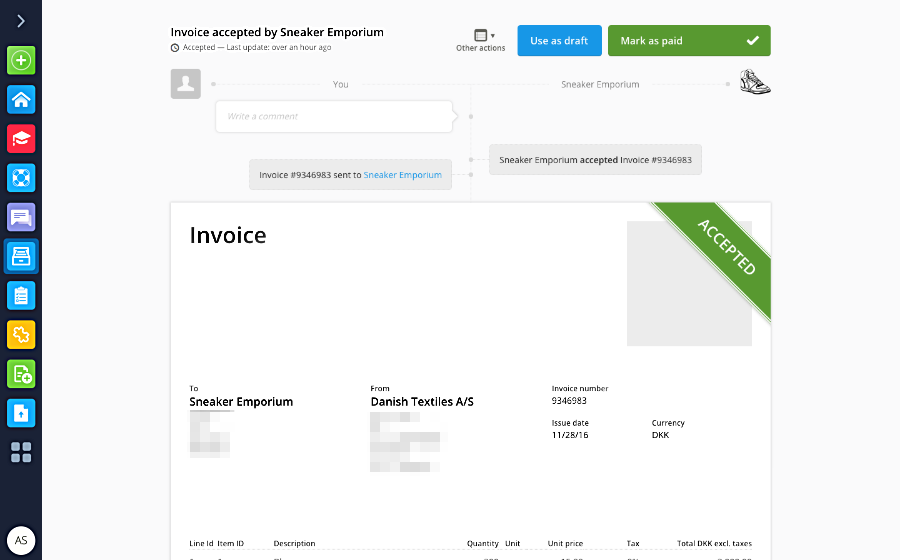
A few days later, your receiver pays you by making a bank transfer. After they do this, they access the document and change its state to Paid.
Now you will receive another notification, informing you that your receiver has declared they have paid this invoice. Upon accessing the document and viewing its history, you will see 2 buttons on the top of the page. These buttons are shortcuts to the actions that are the most likely to be carried out, based on the current state of the document. In this case, you will be able to confirm the payment, once you have checked your bank account to make sure the money has arrived.

And that’s it! This is, of course, only one of the different ways that this process might go. The document states and the document history are tools to help you clearly see how the process for a document is going. One thing that will be constant throughout this process is that, whenever the other party changes the state of a document, you will receive a notification informing you of this change – as long as you have this option enabled (by default, it is enabled).
And remember, by updating the states of your documents as soon as possible, you will speed up the process, allowing both you and your business contacts to receive your payments faster, and spend less time doing invoicing - allowing you to spend more time actually running your business!